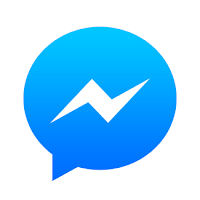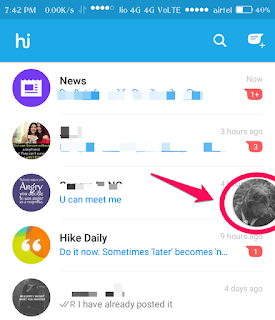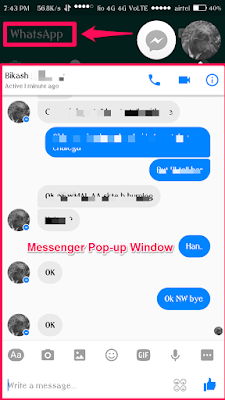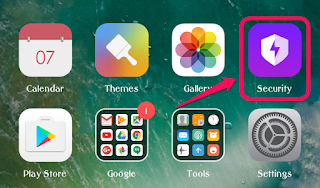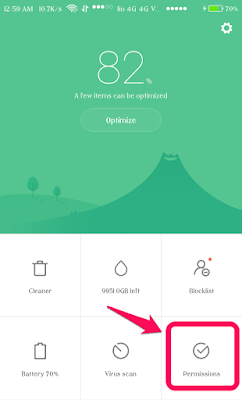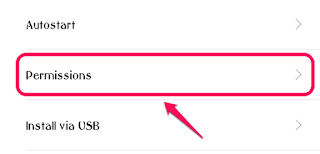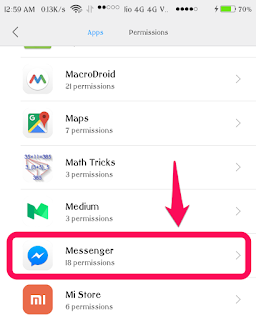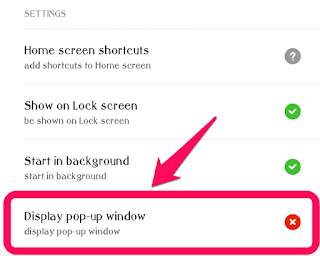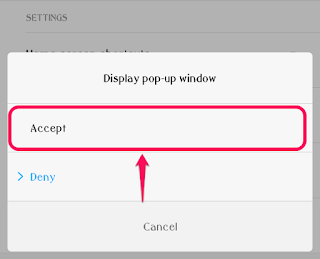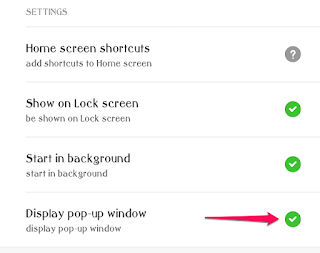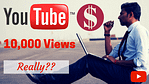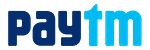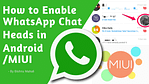Are you an MIUI user? If yes, Do you use Chat Heads for Facebook Messenger? You might have heard about chat heads, right?
Well, I am asking you this because one of the friends was not able to enable it on his MIUI Phone. He was having issues.
I helped him out but I came up with the thought that many other MIUI Users like you may also get into this trouble.
That’s why in this post, I’m going to show you guys “How to enable Chat Heads of Facebook Messenger App in MIUI Phones?
If you prefer video then you can also watch the video above. It’s the same thing.
And if you prefer reading, let me show you how you can enable Facebook Messenger Chat Heads on your phone.
If you don’t know what I’m talking about, the Facebook Messenger Chat Heads looks like the screenshot below:
Chat Head displays on every screen of your phone as a pop-up window. It will appear like an overlay on top of your main screen. Here’s an example:
This is the pop-up Window or the Facebook Chat Heads displaying while it’s not even open and I can also reply from here.
I was actually using WhatsApp when I took this screenshot.
You can verify that the WhatsApp is opened in the background if you look closely.
Are you one of them, who still didn’t know about it? or you’re not able to use it?
Don’t worry, I’m here to help you…
Chat Heads will let you use Messenger in a more convenient way. You will be able to use it while using any other apps on your phone.
You will be able to read and reply messages without opening the Messenger app, from any app window/screen of your phone.
Okay, now you know enough about what the Chat Head is.
So, without wasting any more time, Let me show you how to do this…
There are two ways to do this:
- With the MIUI Official “Security” app, and…
- Going to the “Settings”.
I am going to show you only one method below as it is enough to do what you need to do!
Method 1: Enable Facebook Messenger Chat Heads Using MIUI Security App
Step 1: First of Open “Security” App on your phone. (See the screenshots below, whenever you don’t understand what I am saying).
Step 2: After opening the Security app, Click on “Permissions“
Step 3: Now once you have to click on “Permissions“
Step 4: Now scroll down and find Messenger app in the apps list and click on it.
Step 5: Now again scroll down to and find “Display pop-up window” and click on that to edit permissions of Messenger app.
Step 6: Now click on “Accept” to allow Messenger to show Pop-up windows.
Now if you have successfully enabled Pop-up windows for Messenger then you will see a green “Check Sign” next to Display pop-up window option (As shown in the Screenshot below).
Now I am sure that you won’t have any problem to use Chat Heads on your phone, Make sure your Messenger app is enabled with Chat Heads, by default it should be enabled.
If not then go to your Messenger Profile page/window then scroll down and find Chat Heads and turn it ON by clicking on the button on the right side.
Watch it in action in this video:
That’s it. Now go multitask while using your messenger app to chat or whatever else you do there 😉 Enjoy!
Do let me know if you like it in the comment box below.
And please don’t forget to share it with your friends and MIUI mates.
They should also know about it and finally…
Thank You for reading this post!
P.S.Follow me on Instagram or Facebook for more such tips.