Are you one of them who didn’t understand “How to control the Data Usage of your MIUI Phone?” Well, here I am to explain this.
This is the complete guide on how to use your MIUI Security App to control the Data Usage on your phone. Now there is no need to lose your main balance when the Data Limit of your Data Pack exceeds.
Meanwhile… Did you know? You can also use more than 20 Network Types on your MIUI Phone, Check it out here. You can also Subscribe to our Free Newsletter to receive such interesting articles directly in your email.
Let’s move on to the topic.
First of all, You need to open your Official MIUI Security App, to access the Data Usage Control Feature.
So launch your MIUI Security App and click on the Data Usage icon (See the screenshot below):
Now let me introduce you to the interface of MIUI Data Usage App/Feature. It looks like the screenshot given below (except the pink lines and numbers, I used those to illustrate the app interface):
As you can see in the screenshot above, I have marked all the sections with pink rectangles and circle with a number alongside. Now let me illustrate each section of the app using the same:
Section 1: Section 1 shows which SIM is currently selected if you are using Dual SIM on your phone.You can control the Data Usage of both of your SIM by swiping or clicking on it.
Section 2: Section 2 is just showing you the clickable settings icon.You can manage and customize a lot of things inside after clicking on it.
Section 3: Section 3 shows you the how much Data is left in your current Data Pack/Data Limit that you have set on your MIUI Data Usage app/feature.
Section 4: Section 4 is clickable.It allows you to set Data Usage manually. You can reset the data counter by clicking on it and following the instructions (but this is not recommended).
Section 5: Section 5 shows you the analytics of How much data is already used today. This resets automatically every day.
Section 6: Section 6 represents the Data Used throughout the month. By default, it resets automatically on the 1st day of every month but you can change it to any other day if you want.
Section 7: Section 7 is again a clickable area. By clicking on it and following the instructions you can restrict data usage of individual apps and control even the system apps. However, take care while doing it because you can disable many things by doing this.
Section 8: Section 8 is also clickable. It shows you the stats of your Data Usage. You can see how you are using your data? Which app is using the most data? How much you spend monthly, weekly or daily? And many more things.
If you are still being confused or getting bored, you can also watch this video to better understand everything (The video has Hindi audio and English Subtitle only):
If you don’t want to watch the video or didn’t understood well in the video, Let’s continue and I’ll explain it.
As mentioned in section 1 of the app interface, the section 1 allows you to choose between two SIM(s) to manage them if you are using Dual SIM on your phone.
However, both the SIM options will show the same interface and settings so we will talk about only one. For SIM 2 you can follow the same things that I’m going to tell you right now.
So, Let’s move on to the 2nd clickable section of the app interface (i.e., Settings):
Just click on the settings icon in the top right corner of the screen/app interface. Now you will land on the settings page and this the most confusing section of the app. So let me break it down for you:
Data Usage: If you see in the screenshot above, there is a blue button on the right side of the screen alongside Data Usage. This is because MIUI turns it ON by default. If it is turned off on your phone then turn it on to use the features of this app.
Note: Turning the Data Usage ON here. does not mean that you are Turning ON your Mobile Data. They have named it incorrectly, I think it should be named “Data Usage Counter” or “Manage Data Usage” or anything else that is suitable.
By turning it ON. You will just allow your MIUI Data Usage app to manage and control the Data Usage of your MIUI Phone. This will not turn on your Mobile Data.
Mobile Data Limit: The second option on the settings page is Mobile Data Limit as shown in the screenshot above. Click on it and let’s see what’s is inside it…
The first option after clicking on Mobile Data Limit is Peak Data Limit as you can see in the screenshot above.
By clicking on Peak Data Limit you will be allowed to set a peak data limit for MIUI Data Usage app to control them. This will be the maximum data limit to be used on your phone. This step is necessary to use other features like – Turning Off Mobile Data automatically.
For example:
Suppose you have activated a 1GB Per Month Data Pack on your phone. Then you will set your Peak Data Limit to 1GB. (I recommend to use less than the actual value because the counter is not so accurate.)
[irp]
Data usage warning level: The next option in the settings page is Data usage warning level, which is just below the headline “Additional Settings”.
By clicking on it, you will be prompted to set a level of Data Usage – When you would like to get a Warning from the app that your Data Limit is about to exceed.
This post is still incomplete and it will be updated soon, Stay Tuned!


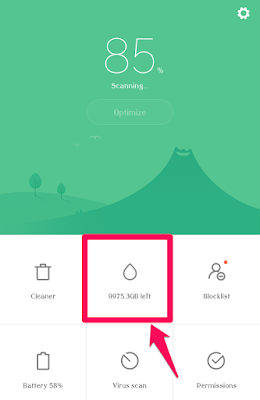
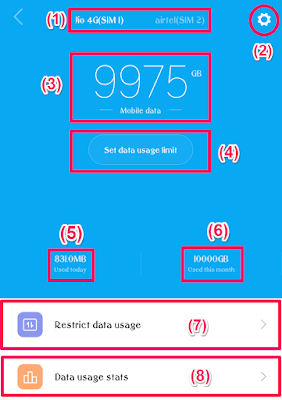
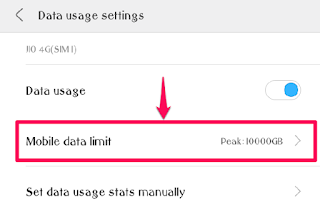
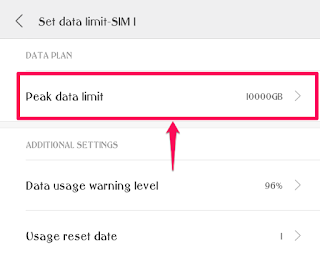
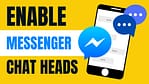
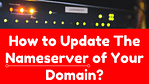
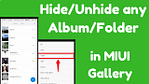
I see you don’t monetize your blog, don’t waste your traffic, you can earn extra cash every month
because you’ve got hi quality content. If you want
to know how to make extra bucks, search for:
Boorfe’s tips best adsense alternative
Thank you so much. I’ll surely do that.
I have checked your website and i have found some duplicate content, that’s why you don’t rank high in google’s search results, but there
is a tool that can help you to create 100% unique content,
search for: Boorfe’s tips unlimited content
Thanks for suggestions but my website doesn’t have any duplicate content.
What if, let’s say, I don’t want my wife knows that I have spent 10GB on 9GAG. I see nowhere I can clear those numbers in Data Usage Stats.
It shows 9GAG 10GB, WhatsApp 500MB, GMail 200MB, etc. I want it cleared.
Hi, There’s no option to reset those data usage stats in MIUI.
Thanks.
Hi, That can not be cleared without clearing the app data. But clearing app data completely resets the app so you might not want to do that.
Thanks for commenting. Have a great day ✌️
I see you don’t monetize your website, don’t
waste your traffic, you can earn extra bucks every month.
You can use the best adsense alternative for any type of website (they approve all websites),
for more info simply search in gooogle: boorfe’s tips monetize your website