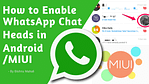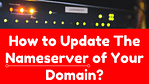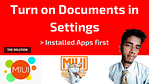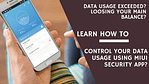Since demonetization in India everyone is opting towards Digital Payments (some of them are being forced to use it by the situation if you see). This led the government to take some big steps towards Digital Payment Systems, and being aware of that, they launched UPI (Unified Payment Interface) system in the guidelines of RBI (Reserve Bank of India).
UPI is brought to us by NPCI (National Payments Corporation of India) recently, but due to demonetization it doesn’t took a long time to reach the peoples of the country (the speech of the PM also helped).
Now many of us needs to understand how to use these apps to make any transactions, so here comes our short guide on performing transactions over an UPI enabled applications. If you still haven’t registered to any UPI App, then you may want to read “How to register in an UPI Enabled Application?” or if you don’t know anything about UPI then please read “Everything you need to know about UPI (Unified Payment Interface)?”
Performing an UPI Transaction:
A. PUSH – Sending Money using Virtual ID
The process of sending money using Virtual ID in UPI Enabled Applications is known as a PUSH Request. It is being done by the following way:
- Log in to your UPI Enabled Application.
- After successful login, selects the option “Send Money / Payment”
- Now Enter Beneficiary’s / Payee Virtual ID, the Amount to be sent and Select an Account to be Debited.
- Now you will see a Confirmation Screen to Review the Payment Details and Click on Confirm.
- This time you will have to Enter your MPIN.
- Finally, you will get a Successful or Failure Message on the screen.
- · You may also read: “How to generate or change MPIN in UPI Enabled Applications?”
B. PULL – Requesting / Asking Money:
The process of Requesting or Asking Money is known as a PULL Request. The pull request is performed in the following way:
- Log in to Your Bank’s UPI Enabled Application.
- After successful login, select the option of Collect Money / Request for Payment.
- Now Enter Remitter’s / Payer’s Virtual ID, The Amount you want and Account to be Credited.
- Now you’ll get a confirmation screen to Review the Payment Details and Click on Confirm.
- The Payer will get the Notification of your requested money on his mobile / UPI App.
- Payer now Clicks on the Notification and opens his/her Bank’s UPI App where he/she Reviews the Payment Request.
- Now the Payer decides to Click on Accept or Decline.
- In case the payer accepts the request, Payer will enter MPIN to authorize the transaction.
- Finally, the Transaction completes, and Payer gets a Successful or Decline Transaction Notification.
- And the Payee / Requester (You) will also get a notification and SMS from Bank for Credit of your Bank Account.
- You may also see: “The complete list of UPI Participated Banks and Their respective UPI App Names with their official PlayStore download link.”