If you live in the area where 4G and 3G Mobile Networks are still not stable, then this tutorial is just for you.
I wrote this post because I have experienced this network problem many times in my village. Most of the villages and small towns of India still doesn’t have stable 3G/4G or both mobile networks.
If you have faced the same problem, then you might have noticed that if you select “Prefer 4G/LTE” or “Prefer 3G” on your Mobile Phone’s Network Types. It always drops down to “2G only” or 3G in certain situations.
But you can still use 4G or 3G networks on your phone by setting the network types to “4G only” or “3G only”. And guess what?…
“ Your phone doesn’t have the LTE only (4G only) or 3G only options in the network type settings .”
Well if you are using MIUI Android Phones then you still have the solution. But it’s hidden, and I’ll open it up for you. You can also call it as MIUI Tricks or MIUI Hidden Features or whatever…
Do you know? How the new MIUI is going to be? You can read it here in this post.
You have probably seen that many of the phones including which are using MIUI, gives only 3 Network Types to choose from in their settings i.e., Prefer 4G. Prefer 3G and 2G only.
But if you have a 4G enabled device (also known as LTE) or 3G enabled phones then you can still choose more than 3 Network Types on your phone .
So, let me show you, how you can do that using this Hidden MIUI Feature or MIUI Trick…
First of all, your phone must support 4G/LTE Network(to use LTE only) or 3G Network (to use 3G only). You can’t do it on a 2G phone.
So, if you are using 2G phone then this trick is not for you.
(If you want to watch the tutorial as a video, then you can watch it at the bottom of this post. I’ve used MI Redmi 2 Prime to make the video and the screenshots bleow.)
Let’s get started,
Step 1:
Go to “Settings” on your phone.
Step 2:
Scroll down to the bottom of the settings screen or options. You will see an option there named “About Phone”. Click on that…
Step 3:
Now you will see, there is an option labelled “ Internal Memory” and on its right side, the information of the Internal Storage has been given.
(You can check the screenshots below for every instructions/steps if you get confused or need more help. You can also click on them to enlarge their size.)
Now click on the “Internal Memory” or its information area continuously for 4 times, and you will land up on screen called “Testing” …
Step 4:
In this testing screen, you will see two options named Phone Information1 and Phone Information2 . Phone Information1 contains the informations of SIM 1 and Phone Information2 contains the informations of SIM 2.
Now you have to choose, in which SIM you would like to change the network type. Most of the phones supports 4G or 3G only in the SIM slot 1. In that case you must have to choose SIM 1 and you must have your 4G or 3G SIM card on the SIM slot1.
Otherwise if you are using phones which supports 4G/LTE or 3G on both SIM slots like MI Redmi 2 Prime, Redmi Note 3 etc. then you can choose any of the Phone Information or SIM.
Click on Phone Information1 or Phone Information2 as per your choice or requirement.
(In my case I am clicking on the phone information1 to change my SIM1 network type. And my default selected network type is Prefer LTE)
Step 5:
Now you will land up on the Phone info1 or Phone Info2 screen as per your selection on the step 4.
Here in this screen you should see a line as “ Set preferred network type:” and just below that you will see a drop-down option with your default network type selected. (In my case it’s LTE/GSM auto (PRL) because I had selected prefer LTE on the network type settings.)
In case you have selected your network type on the network type settings of your phone as Prefer LTE then you’ll see LTE/GSM auto (PRL) option. Similarly, for Prefer 3G you will see WCDMA Preferred and for 2G only, you will see GSM only.
Now just click on that. (See the screenshot below if you are getting confused where to click.)
Step 6:
Now you will see a lot of options to choose between so many network types. In my case I got the following List of Network Types:
– WCDMA Preferred (Sets network type as Prefer 3G, WCDMA Technology)
– GSM only (Sets network type as 2G only, GSM Technology)
– WCDMA only (Sets network type as 3G only)
– GSM auto (PRL) (Sets network type as Prefer 2G, GSM Technology)
– CDMA auto (PRL) (Sets network type as Prefer 2G, CDMA Technology)
– CDMA only (Sets network type as 2G only, CDMA Technology)
– EvDo only (Sets network type as 3G only, EvDo Technology)
– GSM/CDMA auto (PRL) (Sets network type as GSM 2G only or CDMA Prefer 2G)
– LTE/CDMA auto (PRL) (Sets network type as 4G or CDMA Prefer 2G)
– LTE/GSM auto (PRL) (Sets network type as Prefer 4G/LTE)
– LTE/GSM/CDMA auto (PRL) (Sets network type as Prefer 4G/LTE)
– LTE only (Sets network type as 4G/LTE only)
– LTE/WCDMA (Sets network type as 4G/LTE or 3G)
– TD-SCDMA only (Sets network type as 3G only, for China only)
– TD-SCDMA and WCDMA (Sets network type as 3G China and WCDMA 3G)
– TD-SCDMA and LTE (Sets network type as 3G China and 4G LTE)
– TD-SCDMA and GSM (Sets network type as 3G China and GSM 2G)
– TD-SCDMA, GSM and LTE (Sets network type as 3G China, GSM 2G and LTE 4G)
– TD-SCDMA, GSM/WCDMA (Sets network type as 3G China and GSM 2G or WCDMA 3G)
– TD-SCDMA, WCDMA and LTE (Sets network type as 3G China, WCDMA 3G and 4G LTE)
– TD-SCDMA, GSM/WCDMA and LTE (3G China, GSM 2G or WCDMA 3G and 4G LTE)
– TD-SCDMA, GSM/WCDMA, CDMA and EvDo (3G China, GSM 2G or WCDMA 3G, CDMA 2G and EvDo 3G)
– TD-SCDMA, LTE, CDMA, EvDo, GSM/WCDMA (China 3G, LTE 4G, CDMA 2G, EvDo 3G, GSM 2G or WCMDA 3G)
– Unknown (It’s not a Network Type, it’s an option to display network type error.)
(The list of above 23 network types appears on my Redmi 2 Prime; it may vary from phone to phone or based on locations.)
You can select any of them (from the above list) as per your need. Usually in India, the most used Network Technologies are LTE, WCDMA, GSM and CDMA.
As I have mentioned in the list above LTE is 4G,WCDMA is 3G and both GSM and CDMA are 2G but with different technologies.
So if you want to set your Network Type as 4G only then select LTE only. And if you want to set your network type as 3G only then choose WCDMA only.
The video tutorial is given below as promised. You can also watch it on our official YouTube Channel.

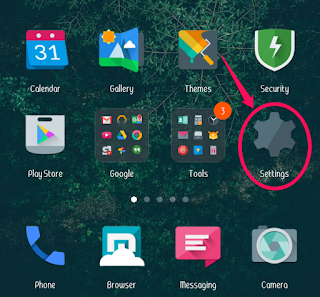
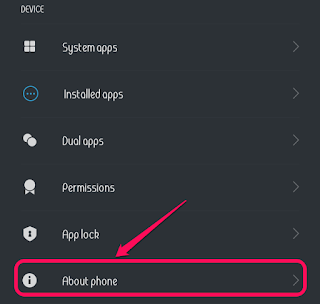

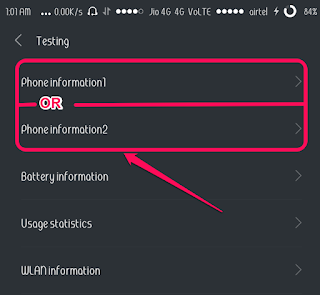
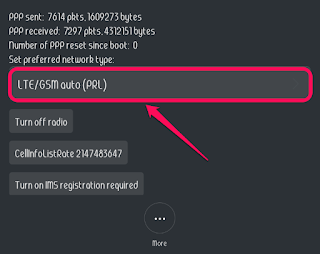
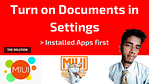
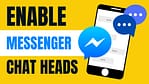
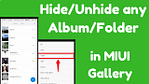
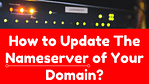

This works indeed, but how can you make this change permanent so that they stick after reboot or using “flight mode”?
Hi there, Thanks for commenting!
I didn’t find anything to set it permanently.
However for country based network types such as TD-SCDMA in China is being served by default in the China version of the phone/MIUI.
Again, Thanks a lot!