“Turn on documents in settings > installed apps first“, Have you ever faced this problem? Most of us do!
It happens with the 3rd-party apps which require access to the SD Card. Or in other words, we can say that it happens with the apps which require root permission to the storage.
Earlier I used to think that the only possible solution is to ROOT the phone. But, that’s not true.
There is one more solution which doesn’t require to ROOT the device. However, it’s a temporary solution. Whenever you’ll switch off your device or reboot it, the problem will come again.
But if you are one of those who doesn’t want to ROOT their phone, then this option is far better for you, right?
I’ve already made a video tutorial on this problem, you can watch the video below or keep reading if you don’t prefer video tutorial…
So, here’s the video:
[su_youtube url=”https://www.youtube.com/watch?v=29j0OEDsADY”]
Solution for “Turn on documents in settings > installed apps first”
You are reading this post means, you know when it occurs. In my case, it was MX Player but whatever app is causing you this problem, the solution is the same for everyone. So let’s see the solution now:
First of all, go to “Settings” on your phone.
Now scroll down and go to “Installed Apps”
Now you’ll see a list of all the apps on your phone. All you have to do is, find the “Documents” app.
Now click on the Documents app as shown in the screenshot above to open the app info window for the Documents app.
Again scroll down to the bottom and you’ll see an option there to enable this app (see the screenshot below):
Click on the “Enable” button and it will be enabled. When the Documents app is enabled successfully, it should show a Disable button instead of the enable button. See the screenshot:
If your phone is showing a disable button (as shown in the screenshot above), that means the Documents app is enabled now.
[irp]
Configure The App for Storage Root Access
Now again go to the app which was causing you this problem and repeat the process you were doing earlier with the app.
This time you should see this screen instead of the warning “Turn on documents in settings”…
But still, it is not showing the SD Card and Internal storage of the phone.
To enable access to the SD Card storage, now click on the three dots on the right side of the screen (see the screenshot below):
Now you should see an option labeled “Show SD Card“, click on that…
Now the storage access is enabled.
Click on the three lines showing at the left of the text “Recent”
Now you should see both of your SD Card storage and also the Internal storage option there as shown below:
Now click on the “SD Card” option. If your SD Card has a name then it will display the name of your SD Card. In my case, I had renamed my SD Card as I’M AASH. That’s why it’s showing like that.
After clicking on the “SD Card” option, you will be in the ROOT folder of your SD Card.
Now again scroll down to the bottom and click on “Select SD Card“. In my case, it is showing “Select I’M AASH” because it is the name of my SD Card. It will be different for you. See the screenshot below:
That’s it. Woila! You’ve just enabled the documents setting and SD Card access for the selected app.
Now retry the process which was causing the problem. Now it should work perfectly for you.
If you still have any doubts or questions, ask me in the comment box below. And don’t forget to tell me which app was causing you this problem.
Thanks a lot for your time, Have an awesome day!
More videos that you may love to watch:
[su_youtube_advanced url=”https://www.youtube.com/watch?v=4n0VXaHYZuE” playlist=”TjnZPGS4t2Q, pWyj0417dmI, pd8gjS4F9N4, Crb9DU618Ak, IQPV0LrEXqg, hgY78cIIr3Y, Jva42kFc3uU” https=”yes”]
For more videos like this, visit our YouTube Channel here.














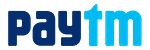

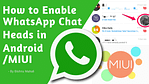
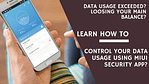
Bhai installed app mai documents show nhi kr raha hai redmi 5a hai miui 9 nougat pe
1. simply click settings
2. click on installed apps
3. Click on three dots top on right side of screen
4. click on show all apps
now you can see the documents in installed apps
and if enable option not working in documents reboot your phone once and then open the documents again
I can’t find document in setting after system update into miui9.2. My phone is redmi4A
Hi it has been renamed as “Files” app in some phones like Redmi Y1, Redmi Y1 Lite, Redmi 4, Redmi 4A, Redmi 5A etc.
Check the “Files” app from the list to turn on the documents settings in your MIUI 9 Phones.
I can’t find document in setting after system update into miui9.2. Can you help me why it is. My phone is redmi4A
Hi it has been renamed as “Files” app in some phones like Redmi Y1, Redmi Y1 Lite, Redmi 4, Redmi 4A, Redmi 5A etc.
Check the “Files” app from the list to turn on the documents settings in your MIUI 9 Phones.
Brother finally find the app files. But it is already enabled and still facing tha same problem
Yes I heard this problem with few of you on my YouTube channel.
Did you tried Disabling it and re-enabling? Give it a try.
Please let me know if this works so that I can help more peoples like you.
Mere mobile me phale see how documents enable hai fir bhi koi photos ya koi bhi song move nahi ho rha hai
Ye problem kuch log bata rahe hai par maine personally aisa situation kabhi nahi dekha hai. Agar kisi din mere saath bhi aisa hoga toh zaroor kosish karunga usey solve karne ki.
Toh fir sayad aapke phone pe koi aur problem hoga ya fir aap kar nahi pa rahe hai. Aur Android Oreo ke saare phones me ye pehle se enabled rehta hai, aur kaam bhi karta hai.
Aap pehle nahi ho jo ye face kar raha hai, mere YouTube channel pe bhi bahut se comments aise hai, ye sayad ROM yani main software ka problem hai.
Fir bhi ek baar disable karke fir se enable karke dekhiye. Sayad thik ho jaye.