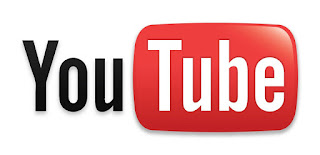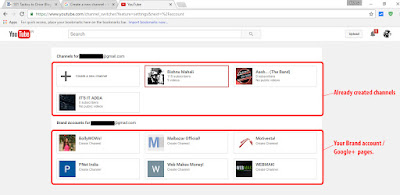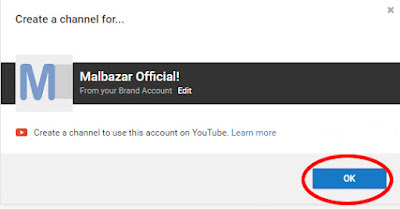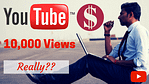Okay! Let’s get started. In a few days YouTube has completely changed its interface and everything is changed now (or let’s say the process to create a new channel). I’m writing this tutorial because even I was a little bit confused when I tried to create a new channel a few days back and others may also need some help to do it at the first attempt.
In the old interface of YouTube, it was easy to do so because there was a direct link in the account drop-down menu to create a new channel, but now in the new interface of YouTube, there are 2 methods to do this. Now to create a new channel you will have to proceed with the following process:
📌 Method 1:
1. Click on Profile icon / Account drop-down menu
First of all, login to your YouTube account and click on the account drop-down menu (The profile icon at the top right corner – see no. 1, marked on the cut-out of the screenshot below).
2. Click on the Gear icon / Settings
Now you will see your account options in a box. This time you need to click on the Gear icon (the commonly used icon for settings menu). It’s just at the right side of your profile and total no. of subscribers details near Creator Studio button/link (See no. 2 marked on the cut-out of the screenshot below).
3. Click on “See all my channels or create a new channel”
Now you have landed to the overview section of your YouTube settings. Here in this page at the bottom, just below “Additional features”, there is a link “See all my channels or create a new channel”. Click on that and proceed to the next page, you are now about to complete…
YouTube Account Settings Page – Screenshot |
4. Now choose an account to create your new channel or click on “Create new channel”
Alright, now choose any of yours google+ page or brand account listed on the page as shown below in the cut-out of the screenshot below or click on the “Create a new channel” and proceed to next step.
5. Now you will see one of the following screen according to your selection
This time you will see a page as shown below in the cut-out of the screenshot below if you have selected any of your Brand Accounts (which were called Google+ Pages earlier). This is the final step to create a new channel using any Brand Account or Google+ page. Just select one of your Brand Account or Google+ Page and click on “OK” as shown on the screenshot marked with red.
OR
If you have clicked on “Create new channel” then you will land on a page as shown below in the cut-out of the screenshot below. In this process you have to type your new channel name in the given box (See the screenshot cut-out) and then click on “Create”. This is being the final step. Your new channel is ready! Now you can manage the settings of your channel and customize it. Thank You for reading, Take care!
📌 Method 2:
This method will move you directly to the 4th step. Just go to the link provided above and continue from the 4th step of method 1.